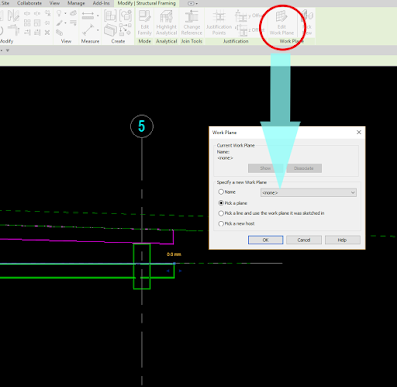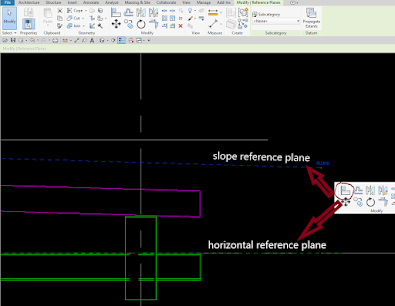Revit Tip: How to Slope Horizontal Steel Beam
How to Slope Horizontal Steel Beam (with images) Issue: You have an existing beam that has a level as its work plane. You want to set its work plane to be a sloped reference plane, but only the reference planes or levels parallel to the beam are available when you edit the beam. Solution: To make the existing steel beam align with a sloped reference plane. Open an elevation or section view of the beam. Draw a reference plane parallel to the beam/slab using the Reference Plane tool on the Basics tab of the Design bar and name it by editing the reference plane properties. Select the beam. Click Edit Work Plane on the Options bar. Select Name and select the reference plane that you just created from the drop-down menu and then click OK. Draw a sloped reference plane using the Reference Plane tool and name it. Click Align to align the horizontal reference plane to the sloped reference plane. That's it. Bottom-line: After you made it, you can copy the sloped beam one by one along the sloped reference plane. Add'l Source: AUTODESK KNOWLEDGE NETWORK

How to Slope Horizontal Steel Beam (with images)
Issue:
Solution:
To make the existing steel beam align with a sloped reference plane.
Open an elevation or section view of the beam.
After you made it, you can copy the sloped beam one by one along the sloped reference plane.
Add'l Source: AUTODESK KNOWLEDGE NETWORK

 nikhil
nikhil