Introduction to CAD File Version Control
Tracking CAD file versions manually is often inefficient and prone to errors. Not once have companies and teams, both large and small, reported that such methods are plagued by human errors, an inability to revert to previous versions quickly, and the...
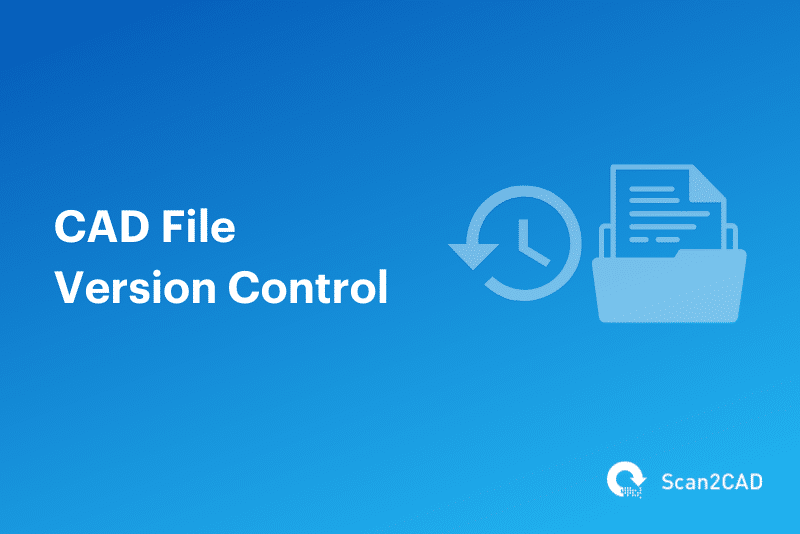
Tracking CAD file versions manually is often inefficient and prone to errors. Not once have companies and teams, both large and small, reported that such methods are plagued by human errors, an inability to revert to previous versions quickly, and the fact that it’s easy to forget the changes one made in each version. Even individual designers face challenges managing multiple activities effectively without version control systems. For this reason, an automated CAD file version control system is a no-brainer, not least because it solves the aforementioned issues and proportionately boosts efficiency.
In some cases, however, manual versioning methods still do prove useful. For this reason, today, let’s delve into the world of CAD file version control. We discuss both automated and manual methods and the best practices for implementing version control in CAD projects. We also look at the various tools for automated CAD file version control as well as their advantages and disadvantages. Let’s get started.
What is CAD File Version Control?
Version control is as common in software development as it is in CAD design. It refers to the process of tracking and managing the various changes made to software code or CAD drawing. Within the CAD design space, the changes are usually saved within a CAD file. So, CAD file version control is a process that entails managing and tracking the changes made to a CAD file.
The benefits of implementing CAD file version control include the following:
- It allows users to revert to older versions of a CAD file when necessary
- Version control in CAD projects promotes ideation, allowing designers to explore alternative designs. This is thanks to a process called branching. Branching is the process of creating a new workflow from an existing version of a CAD file that points to this original version.
- CAD file version control enables collaboration by ensuring that multiple users can work on a project, either concurrently or successively.
- It eliminates confusion, which can derail projects by birthing costly errors that cause overruns.
Implementing Version Control in CAD Projects
Managing CAD file versions can be overwhelming without a clear organizational structure. Take the example of a project containing 12 assemblies and a total of 50 parts, each requiring a CAD drawing. Such a project can easily produce over 100 CAD files. This is especially because each may include changes and revisions borne from feedback and collaboration with other experts. Accordingly, it’s easy to see this number can balloon to four-figure digits if the project is long-term. These reasons make a good case for efficient CAD file version control. And it goes without saying that its success and efficiency hinge on adherence to several proven best practices.
Best Practices for Implementing Version Control in CAD
- Come up with a naming convention and use it consistently to avoid confusion. The naming convention could, for instance, ban the use of special characters or specify that the length of the name shouldn’t exceed a given number of characters.
- Add a version number at the end of each file’s name. There are various approaches you can use to come up with a version number:
- Combine the document name and the version number, e.g., Miter gear v1 and Miter gear v2 for the first and second versions, respectively
- Use the document name as well as the date and time you saved the CAD file, e.g., Miter gear 20250121-0924, Miter gear 20250121-1512, and Miter gear 20250122-1032, according to ISO 8601 or perhaps any other in-house CAD standards.
- Use the document name, the date you saved the CAD file, and the version number for the day, e.g., Miter gear 23012025-v1, Miter gear 23012025-v2, and so on.
- If part of a large team, add information such as the contributor’s initials to help other users identify the person who made what changes.
- Use automated CAD file version control systems and cloud-based storage for simplicity and convenience. (More on this below.)
- Take advantage of branching. Branching will help you ideate and explore alternatives. It also makes it easier to revert to the original if the ideation process proves unsuccessful.
- Incorporate CAD revision control tables within drawings or as separate documents to clearly outline changes for collaborators. The tables should capture the changes made, when they were made, and, in cases where the table is in a separate document, the name and version number of the CAD file.
- Mark the final version of the CAD file as ‘Final,’ indicating that the design process is complete. The ‘Final’ marker facilitates easy records management by ensuring that only the final versions of the CAD files are stored for future reference.
Common Version Control Methods in CAD
There are two version control methods:
- Manual CAD file version control
- Automated CAD file version control
Manual Methods of CAD File Version Control
While inefficient and a tad more cumbersome than tech-supported automated CAD file version control, manual methods are still an option for some. And as the name suggests, you have to do everything by yourself, without enlisting the help of software. Usually, manual CAD file version control involves the following steps:
- Create an ‘Archive’ folder within which you can create multiple other folders. For instance, if you are working on an assembly, you can create an ‘Assembly’ folder within this ‘Archive’ folder. The same applies if you are working with a part, 2D drawing, or typical 3D model; in this instance, you will create a ‘Part,’ ‘2D drawing,’ or ‘3D model’ folder, respectively. These folders help with organization.
- Within the second folder, e.g., the ‘Part’ folder, save the CAD files using the ‘Save as’ command, which saves a copy of the CAD file rather than updating it. Ensure the file name includes a general document name and a version number. (You can use any of the versioning approaches detailed in the Best Practices for CAD File Version Control section above.)
- Add revision tracking capabilities within your CAD file. Taking the example of SolidWorks, you can add a revision table to your drawing to help with CAD revision control.
- If working in a team, you can share the folder to make it easy for other team members to share their edits or suggestions. (But this creates a new issue if the other parties aren’t privy to the naming conventions you use and CAD revision control processes. So, it’s a good idea to share such information before commencing a collaborative design project.)
Advantages of Manual CAD File Version Control
Manual methods of CAD file version control offer the following advantages:
- Manual version control methods are cost-effective since they do not require additional tools. (But keep in mind that you may eventually lose the time you initially saved and then some if you make mistakes.)
- It provides complete control and independence over the versioning process
Disadvantages of Manual CAD File Version Control
The disadvantages of this manual approach far outweigh the few benefits. The disadvantages and limitations of manual CAD file version control include:
- Manual methods limit collaboration because, whereas the contributors must have access to the shared folder, they cannot make simultaneous changes. Plus, the changes one makes aren’t automatically reflected in their colleagues’ CAD software. And the likelihood of overwriting another contributor’s work is equally high.
- Human errors can greatly affect the accuracy of manual CAD file version control, be it because of erroneous file names or forgetting to independently save each version using the Save as command
- Manual CAD file version control is slow because of the sheer number of steps needed to revert to the previous versions.
- If your manual CAD file version control system cannot record your revision history, then it becomes quite easy to forget what you did or the changes you made in each version.
- Files can be easily overwritten, corrupted, or lost, given manual CAD file version control lacks safeguards, especially when stored on a hard drive or USB stick without a backup
Automated Methods of CAD File Version Control
There are two types of automated CAD file version control methods:
- Check-In/Check-Out method
- Merge method

Check In/Check Out CAD File Version Control Method’s Drop-down Menu in InfoWorks (source)
Check-In/Check-Out Method
The Check-In/Check-Out method, also called the Lock method, restricts simultaneous edits. It’s based on the principle that version-controlled files that need editing must first be checked out from the data vault. Checked-out files can be edited only by the user who checked them out, with other users only having viewing rights.
Essentially, it locks the file, thus blocking simultaneous modifications. Once the user is done with their edits, they check in the file back, allowing another user to check out the file and edit its content.
The Check In/Check Out method is a legacy CAD file version control method that, owing to its inability to support concurrent edits, slows down any progress that would have otherwise arisen from collaboration. Fortunately, another method exists.
Merge Method

Merge CAD File Version Control Method’s Drop-down Menu in InfoWorks (source)
The Merge method is relatively new. Software like Autodesk InfoWorks WS Pro began deploying it at the turn of the current decade, starting with the 2021.8 version. Unlike the Check In/Check Out method, the Merge method allows multiple users to edit a CAD file concurrently. It also captures the file’s revision history, making it an equally formidable CAD revision control tool.
This CAD file version control method achieves concurrent modifications by enabling you to commit the changes you’ve made to a file. It also allows you to get changes made by colleagues, resolve conflicts between the changes you’ve committed and what your colleagues have committed, and revert changes. Put simply, it lets you merge changes from different contributors into your CAD file.
All these changes are made within a master database accessible to all project contributors. It’s, therefore, worth bearing in mind that you can get another user’s changes when making changes of your own and at any point in your workflow. (This explanation of the Merge method is based on how it has been implemented in the InfoWorks WS Pro software.)
Automated Version Control in CAD
Automated CAD file version control is the go-to method in the modern world, given the sheer number of files a typical CAD project can produce. In this section, we will discuss the tools for automated versioning as well as their advantages and disadvantages.
Tools for Automated Version Control in CAD
There are two primary types of automated CAD file version control:
- Built-in versioning tools
- External versioning tools
Built-In CAD Software Versioning Tools
The Project Navigator palette on AutoCAD Architecture and AutoCAD MEP enables you to maintain versioning by checking in and checking out files and preventing unauthorized edits. By facilitating CAD file version control, this tool ensures multiple users can collaborate on a project.
Autodesk Civil 3D’s Project Explorer also permits version management. Whenever you use this tool to generate a spreadsheet or report from an AutoCAD drawing, it assigns a version and revision number. The Project Explorer also allows you to review the history of all files generated from a particular drawing. And as we discussed earlier, Autodesk InfoWorks WS Pro supports both the Check In/Check Out and Merge CAD file version control methods.
PTC’s Onshape is a cloud-based CAD software that combines a cloud-native architecture with a built-in PDM to track revisions as well as the versions of CAD files. It allows users to compare the various versions by displaying them in a visual timeline that captures the entire editing process. Onshape also has a one-click feature for reverting to any of the previous versions displayed on the timeline.
External Version Control Systems
External version control systems enable what we refer to as cross-platform collaboration. This means that they empower users of different CAD software to work together. These systems exist as standalone tools that CAD software can connect to or integrate with; some of these systems are available as software plugins that can be installed into the software. There are several external version control systems to choose from:
- Custom applications
- Product Data Management (PDM) software
- Product Lifecycle Management (PLM) software
Custom Version Control App or Macro
If you are technically inclined and are knowledgeable about creating computer applications, you can create your own CAD file version control app. And that is precisely what this user did. They created a revision/version control app, or more accurately, a macro for SolidWorks in two days. The app creates a unique identifier for the document, a working state of the current revision, and the version of the document.
It then uses these unique properties to store a version of the document in a repository. It, however, doesn’t affect how your existing CAD document is stored. This means that your CAD files are saved within the folders they would ordinarily be found in. Only when you want to revert to an earlier revision can the app replace your current document with the version stored in the repository.
Product Data Management (PDM) Software
PDM software is designed to serve a bevy of functions. But this article will only focus on PDM’s role in storing, protecting, organizing, controlling and helping users retrieve all product information as well as handling product configurations, design variations, and associated versions. It achieves this role via a subsystem called a data vault that acts as a central archive for all product data.
The data vault can store the product data itself or the metadata about the exact location of the data. The metadata captures the name, description, part number, material, and file dependencies. This way, you, the user, do not have to know where this data is stored. Besides storing the product data or the metadata, the vault performs three additional functions: checking in, checking out, and authorization.
The check-in function registers only the correct data to the vault and blocks useless data from ever being part of the register. On the other hand, the check-out function is a safeguard that ensures that only one user can modify the data at any given time. What this means is that when you check out data from the vault, no other person can have or modify it. Nonetheless, other parties can view it and see all the associated metadata. Another person can only modify the data when it has been checked in again.
The last function, authorization, assigns rights to users. It prevents unauthorized persons from accessing and/or modifying the data. These three functions ensure CAD file security, CAD file version control, CAD revision control, and effective collaboration in large and small projects. Today, there are numerous PDM products on the market, including SolidWorks PDM and Autodesk Vault.
Product Lifecycle Management (PLM) Software
PDM products whose utility covers the entire product lifecycle (including design, analysis, process planning, manufacture and fabrication, sale, maintenance, and, in some cases, discarding) are known as product lifecycle management (PLM) solutions. Examples of PLM software include Dassault Systèmes’ Enovia, Siemens’ TeamCenter, and PTC’s Windchill.
Advantages and Disadvantages of Automated CAD File Version Control
Advantages of Automated Versioning
- Automated systems track revisions, recording who made changes and when
- They enable you to quickly roll back changes with a single click
- Automated changes automatically resolve conflict, saving time
- These systems promote collaboration, supported by the fact that they are cloud-based
- Automated CAD file version control systems enable ideation through their ability to enable users to create branches from an original CAD file. They are also capable of merging branches, thus adding the best ideas to the CAD file
- They can be used in large-scale projects, which ordinarily involve hundreds of individual files
Disadvantages of Automated Versioning
- Some CAD file version control tools like PDM software don’t support simultaneous file editing (more on this below), leading to long wait times and inconvenience
- Automated version control systems are more expensive than manual methods
Conclusion
A streamlined workflow is the dream of any professional. And processes that, among others, streamline such workflows prevent adverse effects such as mistakes, project overruns, and delays. One such process is CAD file version control. It entails tracking and managing all the different versions of a CAD drawing as saved in a file. Professionals can use either the manual or automated versioning method. Each of these methods boasts its fair share of advantages and disadvantages, as detailed earlier.
The bottom line, however, is that automated versioning offers more benefits. In fact, it’s preferred when dealing with a large number of files or a team that comprises many people. You can select PDM or PLM software, which is designed to offer version control, or create custom versioning tools. In addition to picking a preferred automated versioning tool, you should bear in mind that there are certain proven measures – best practices – for helping you effectively implement version control in CAD. These include sticking to a naming convention, adding version numbers, using branches to ideate, and more. We hope this guide will help you implement version control in your large and small CAD projects.

 nikhil
nikhil 





